LECTURES, COURSES, WORKSHOP
Using Zoom for online courses with the CGJFO
**NB: to attend/join Zoom online meetings that we’ve arranged please read and check the following tips in advance:
-
You will need a computer/laptop/mobile device with webcam (camera) and microphone.
-
You will need a good Internet connection; wired or Wi-Fi is usually stronger/preferable to cellular only, but Zoom works well over a cellular connection.
-
Zoom requires the use of a free app that you must install only once and it's best to do this in advance. Once installed the app opens automatically when you join a Zoom meeting.
- For tablets and mobile phones it’s called "Zoom Cloud Meetings" (for Apple, or Android) but once installed, is labelled just "Zoom".
- On desktop and laptop computers you can install the Zoom Desktop Client for Meetings app in advance
- Zoom provides regular updates to the app, so we strongly suggest that you check for updates in your Zoom app (requires you to sign up and sign in), or download the latest version (doesn't require a Zoom account).
- If you don’t get the Zoom software in advance, clicking a Zoom meeting link that you receive by email will typically prompt you to get or download and install, then will open the Zoom app for you, but this adds time to getting prepared, so best to do this well in advance.
-
You do not need a Zoom account, and you don’t need to create an account or sign in to join a Zoom meeting. (But if you do already have a Zoom account, you can sign in if you want.)
-
After you register and pay for a course in our Public Education Programme, you will first receive a payment confirmation email from PayPal, then a few days later, a meeting confirmation email from Zoom (be sure to check your spam/junk folder). If you do not receive either email message please contact CGJFO admin. For each course for which you've registered and paid, you will receive separate Zoom confirmation emails, each including a blue Join button and link, which work only for a specific course, date and time, and is only for your individual use. Keep these email messages handy as you'll need those specific meeting links for each course you'll attend online. If after paying for a course you do not receive the Zoom meeting comfirmation within a few days, please contact us ASAP.
During Zoom online meetings heed these general reminders:
-
If you’ll use a mobile device for these meetings, please tap/click the meeting link on your mobile device, not on your computer (in case you’re reading this on your computer in advance of the meeting).
-
Our Zoom meetings are password-protected. The password is embedded in the Zoom link, meaning it usually doesn't have to be manually entered. After clicking the meeting link in a registration confirmation email you'll receive to join the meeting, if you’re prompted for the meeting password, enter it..
-
Then click/tap the buttons to “Join with video”, and “Use computer audio”, to see and hear others (and for them to see and hear you). You can mute or disable audio and/or video during a meeting using the icons at the lower-left corner of the Zoom window. The instructor may direct you to these during the meeting.
As you join a Zoom meeting please note how your name is displayed in your Zoom app and adjust it if necessary, to ensure that others know who you are.
-
The video in these online meetings can sometimes get choppy or freeze. If this happens to you, try turning video off in the Zoom screen (tap the screen then tap on the video camera icon near bottom-left) temporarily or for the duration of the seminar – au
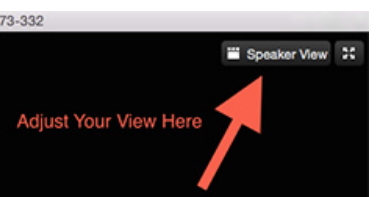 dio is much less likely to be affected by a weak or interrupted Internet connection.
dio is much less likely to be affected by a weak or interrupted Internet connection. -
After joining the meeting, if there are more participants than whose icons can fit on your screen, click/tap at top-right to switch from Speaker view into Gallery view, to see everyone at once.
-
Using earbuds or a headset with a built-in microphone may give you and others the best audio quality.
-
If you get disconnected accidentally or otherwise, just click the meeting link to join again.
Please note that at the discretion of the event presenter, our public online events may sometimes be recorded for later use and viewing.